Navigation
External Links
Donate
Show your appreciation for OpenBLT
and support future development by
donating.

External Links
Donate
Show your appreciation for OpenBLT
and support future development by
donating.

This page contains step-by-step instructions for the USB driver installation and additional background information regarding the USB driver.
New: Starting with OpenBLT version 1.16, you no longer need to install the USB driver. This applies to all demo programs that are configured to support firmware updates via USB. Therefore, you can skip the information in this section.
Here's how it works: During USB enumeration, a Microsoft 2.0 descriptor set is now sent to the PC, which automatically enters the WinUSB Device Interface GUID into the registry and links it to OpenBLT's VID/PID.
Before installing the USB driver, make sure the USB device that runs the OpenBLT USB bootloader is not connected to your PC. If a prior version of the USB driver was installed, it is recommended to first uninstall this driver.
The installation of the USB driver is performed using the Zadig tool. You can download the necessary files here: OpenBLT USB Driver Package. After downloading the OpenBLT USB Driver Package, unzip the archive to c:\openblt_usb_driver\ and start the program zadig_2.2.exe. Note that users reported issues with the USB driver, if they used a different directory to unzip to, so make sure to use the c:\openblt_usb_driver\ directory.
From the program menu, select Device → Load Preset Device and select the file openblt.cfg, which is found in the same directory as where zadig_2.2.exe is located. Next, click the Install Driver button to install the USB driver for the OpenBLT bootloader:
After successfully completion of the USB driver installation, you can plug in the USB device that runs the OpenBLT USB bootloader. Windows will automatically detect the USB device and map it to the newly installed USB driver. You can verify the correct USB driver installation and USB device detection using the Device Manager in Windows. You should see an entry for WinUSB Bulk Device, without a yellow exclamation mark in the icon:
If for some reason, the USB driver installation fails and the WinUSB Bulk Device still shows up with a yellow exclamation mark in the Device Manager, try the following:
If it still doesn't work, repeat steps one and two, but before moving on to step two, do this:
HKEY_LOCAL_MACHINE\SYSTEM\CurrentControlSet\Control\usbflags\ and remove all entries that start with OpenBLT's VID/PID: 1D5060AC.HKEY_LOCAL_MACHINE\SYSTEM\CurrentControlSet\Enum\USB\ and remove the OpenBLT VID/PID entry: VID_1D50&PID_60AC.The USB driver makes use of the WinUSB user mode driver. Support for WinUSB is available in versions starting with Windows XP. The USB driver for OpenBLT is configured to run on Windows Vista, 7, 8 and 10. Both 32- and 64-bit operating system versions are supported.
On Linux, all that has to be done is install the libusb-1.0 package. Example for Ubuntu based distributions:
sudo apt-get install libusb-1.0-0
To verify that the OpenBLT USB device is recognized by the system, run the following command:
lsusb
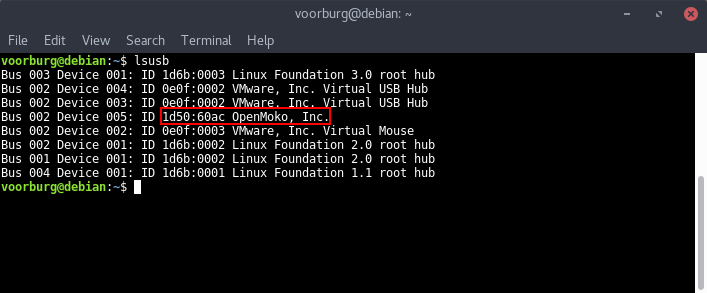
Typically only the super user has access to the OpenBLT USB device. To give all users access, create the following UDEV rules file and store it in /etc/udev/rules.d/60-openblt.rules. After a re-boot all users will have access:
ACTION=="add", SUBSYSTEM=="usb", ATTR{idVendor}=="1d50", ATTR{idProduct}=="60ac", MODE="0666"
Note that the USB driver's vendor ID $1D50 (VID) and product ID $60AC (PID) are officially registered as can be seen on the following website: http://wiki.openmoko.org/wiki/USB_Product_IDs.