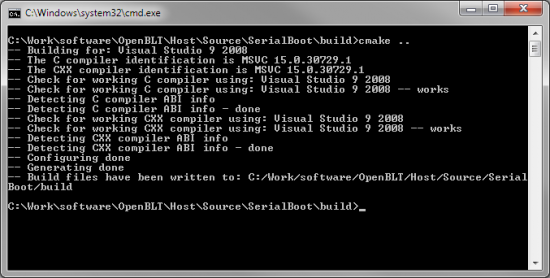Table of Contents
Serialboot Utility
| The Serialboot utility is deprecated and replaced by BootCommander starting OpenBLT version 1.4.0. Feel free to still use Serialboot, just keep in mind that it is no longer maintained. |
|---|
Serialboot is a commandline download utility for the OpenBLT bootloader that supports firmware updates via the PC's serial port. It was written in C and supports both Linux and MS Windows.
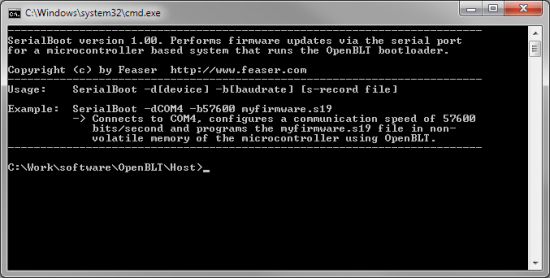
Serialboot is fully functional and comes with full source code, yet it was developed primarily for demonstration and reference purposes. It is ideal:
- As a foundation for developers that would like to create their own OpenBLT download utility program in C/C++.
- For users of the OpenBLT bootloader running Linux on their PC.
- For users that prefer a commandline download utility over one with a graphical user interface such as Microboot.
Program usage
The preconditions to using Serialboot are: (1) Your microcontroller system runs the OpenBLT bootloader configured for serial communication. This is typically the default configuration of the demo bootloaders (BOOT_COM_UART_ENABLE is set to 1 in file “blt_conf.h”). (2) Your microcontroller system is connected to your PC's serial port, or through a RS232-USB adapter that is more common nowadays.
When you call the Serialboot utility from the command prompt, it expects 3 command line options:
- -d[device] Through this option the serial communication device is selected. On MS Windows platform this is typically something like COM4 and on Linux platforms /dev/ttyS3, depending on the PC's physical serial communication port that the microcontroller system is connected to.
- -b[baudrate] This option is for specifying the serial communication speed in bits/sec. It should be set to the same value as the configuration of the OpenBLT bootloader (BOOT_COM_UART_BAUDRATE in file “blt_conf.h”).
- [s-record file] As a last option the name of the firmware file is specified. Serialboot supports firmware files in the Motorola S-record format.
Example: SerialBoot -d/dev/ttyUSB0 -b57600 firmware.s19
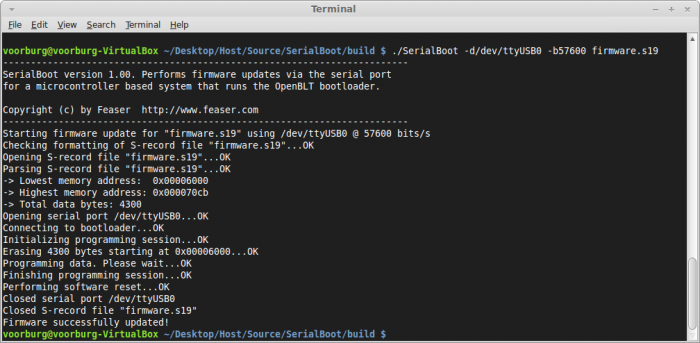
Building Serialboot from sources
A pre-built binary for MS Windows can be found in the .\Host\ directory of the OpenBLT package. It is quite easy to build to Serialboot program from source code, thanks to the CMake cross-platform and open-source build system. It is assumed that CMake is installed on your system. It can be downloaded for free from http://www.cmake.org/.
Building on Linux
Using the terminal, set the working directory to ./Host/Source/SerialBoot/build. Next type the command “cmake ..”. This generates a GCC Makefile. To build
the Serialboot, type “make”. Afterwards, the binary file called SerialBoot is available in the ./Host/Source/SerialBoot/build directory.
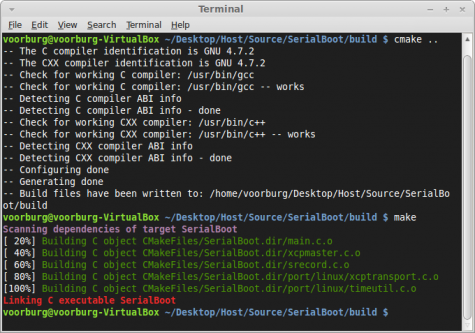
Building on MS Windows
To build the SerialBoot program on Windows a compiler supported by CMake should be installed. For example Microsoft Visual
C++. Using the Command Prompt in Windows, set the working directory to ./Host/Source/SerialBoot/build. Next type “cmake ..”. A solution file for Microsoft Visual C++ is then automatically generated, called SerialBoot.sln. Open the solution in Microsoft Visual C++ and build the program from there, by selecting Build→Rebuild Solution from the menu.